|
|
Gallery
The purpose of this image gallery is to showcase the main features of
Classic Shell and the extents to which it can be customized.
If you see here something you like, you can ask in the
Source Forge forums
how to do it.
Start Menu
Standard skins:
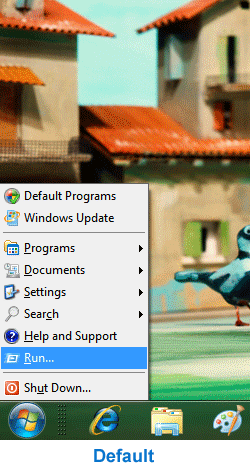
XP Luna skins:
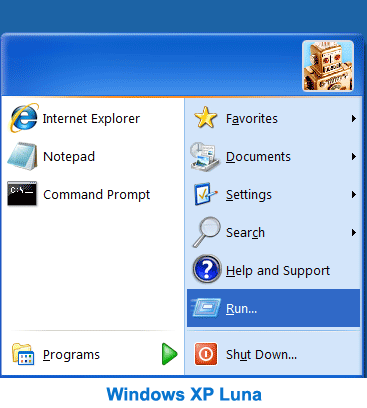
Windows 7 menu with cascading All Programs:
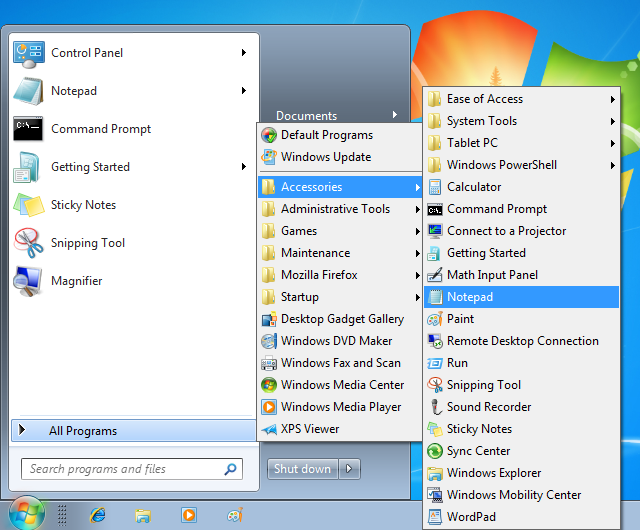
Start menu with a search box and inlined Shutdown, Logoff, Restart and Sleep buttons:
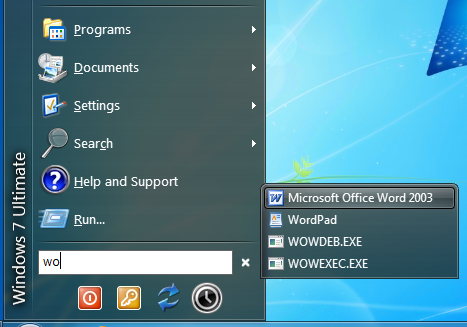
The clrSharp2 skin:
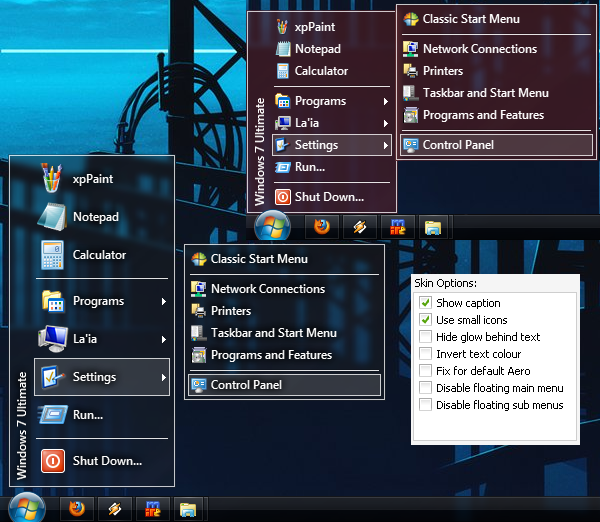
The SevenVG skin next to the Windows 7 standard menu:

Glass skin with two columns. The right column contains custom items like Games and Network:
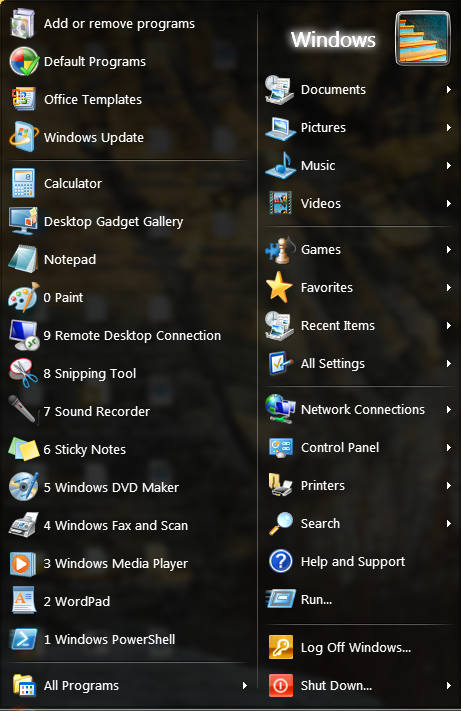
Shut Down can be made into a menu with Hibernate, Sleep, Turn off, etc.
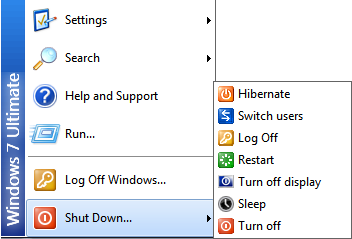
Classic Start Menu Settings
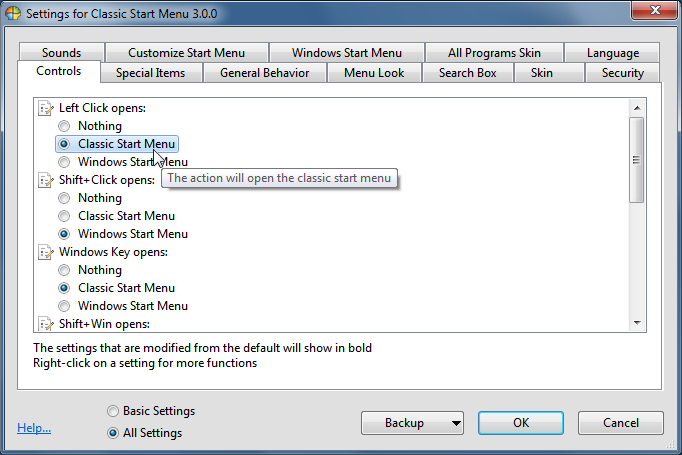
From
the Settings dialog you can edit the controls for showing the start
menu, the look and behavior of the menu, and to customize the contents
of the menu.
Windows ExplorerHere are few examples of customized toolbars. You can provide your own icons and text:
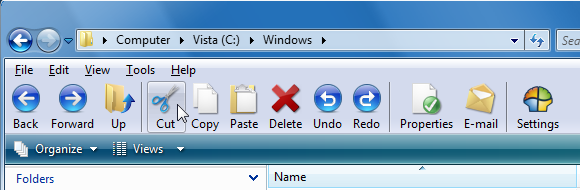
A toolbar with a dropdown menu for the drives:
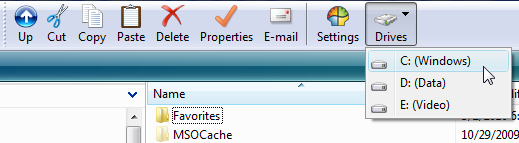
Another custom toolbar - notice how only select buttons have text:

The dropdown in the address bar can be set to show the parent folders instead of the browsing history:
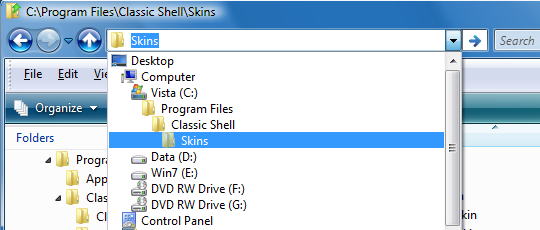
A simpler dialog when copying files:
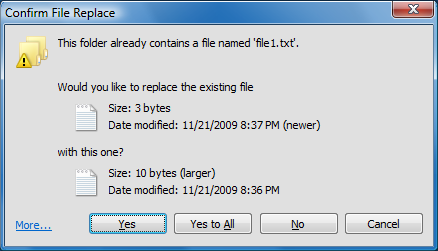
Choose between different navigation tree styles:
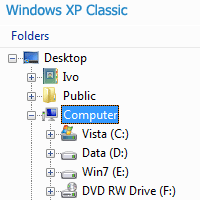
Classic Explorer Settings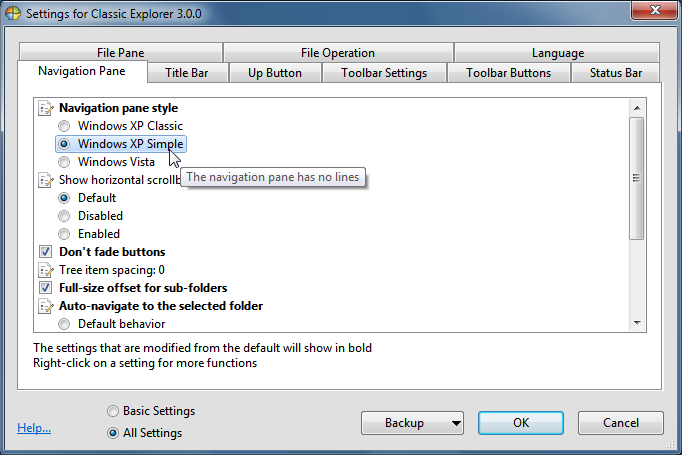
From the Settings dialog you can control all features of Classic Explorer. Here are some of them:
Show Up button in the title bar - adds a third button next to the back/forward buttons for going to the parent folder:

Show caption in the title bar - show the current folder name in the title bar of Explorer:

Show icon in the title bar - enable the icon in the title bar of Explorer:

Disable breadcrumbs - show the folder path in the address bar instead of breadcrumbs:

Show free space and file size in status bar:

Add icon overlay for shared folders - adds a small icon to mark shared folders:
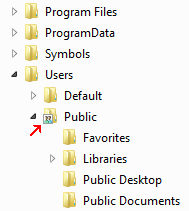
Internet Explorer 9
Internet Explorer with customized title bar colors, progress bar and security zone display:
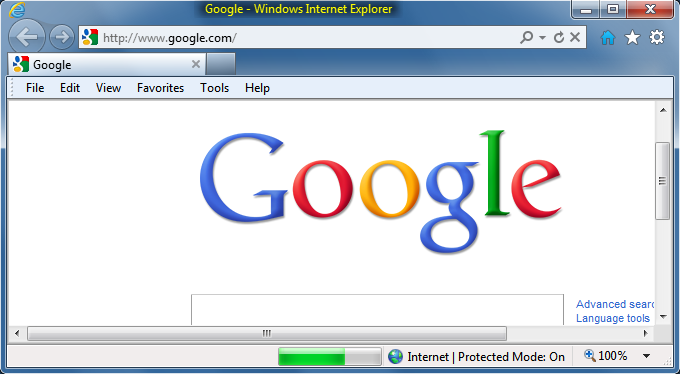
|
|
|
